ArcMap / ArcGIS Desktop
As of July 1, 2024 ArcMap licenses are no longer available for education. This is a part of a process that Esri started 4-5 years ago to phase out this legacy application and move everyone to ArcGIS Pro.
ArcGIS Online and ArcGIS Pro
Lakehead University has an ESRI Education license which provides access to ArcGIS Online (AGOL) and ArcGIS Pro for all students, staff, and faculty. Under terms of this license, AGOL and ArcGIS Pro are only permitted to be used for teaching, learning and research performed within the University. Separate licenses are available for administrative units. Please contact the Geospatial Data Centre (gdc@lakeheadu.ca) regarding administrative licenses.
Page Navigation
ArcGIS Online
Access to all ESRI applications require signing in to our ArcGIS Online (AGOL) Organization. We use a Single-Sign-On (SSO) system, which requires your Lakehead University credentials. If you are having difficulty signing into AGOL or ArcGIS Pro, please follow the instructions below to access our AGOL Organization rather than trying to sign-in directly to ESRI.
Signing in to ArcGIS Online
The first time you attempt to sign in to AGOL you will likely need to enter the Organization URL.
- Click the drop-down arrow for “Your ArcGIS organization’s URL”
- Enter “LUGDC” and
- Check the box “Remember this URL” as seen in the image below.
- Click “Continue”
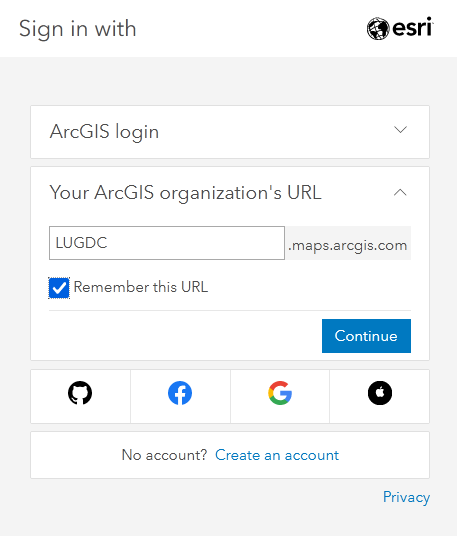
Click on the blue “Lakehead University” button to go to the enterprise login page. This is the same page used to sign into MyInfo and other integrated Lakehead University Services.
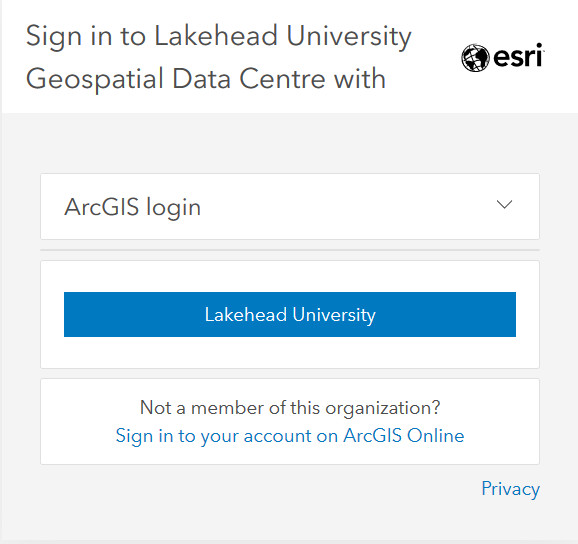
You should now see the option to sign-in through Lakehead University each time, unless you clear your browser cookies or change devices in which case you will need to enter the Organization URL again.
AGOL Accounts Created Before SSO
If you have an account created prior to February, 2021, please note that you can sign into your existing account by clicking on the dropdown arrow beside “ArcGIS login”.
If you click on the blue “Lakehead University” button this will create a second independent account but none of your current content or groups will be associated with it. This account may be beneficial to see what students and other users experience when they interact with your content or groups.
There will be instructions about transferring your content to the new SSO accounts forthcoming. The accounts created before February, 2021 will be gradually phased out.
ArcGIS Pro Licensing and Installation

ArcGIS Pro is a fully-featured desktop GIS application designed to run on Windows 10/11 desktops and laptops. It is tightly integrated with ArcGIS Online and is a great way to compile, analyze, and publish your spatial information.
NOTE: ArcGIS Pro is only available for Windows OS and has robust minimum hardware requirements. Please check here to make sure that your system can support ArcGIS Pro before attempting to download and install.
You will first need to access your Lakehead University ArcGIS Online account at lugdc.maps.arcgis.com. If you have not yet initiated your AGOL account, click on the blue “Lakehead University” button and you will be taken to our institutional Single Sign On page (the same one used for MyInfo, etc.).
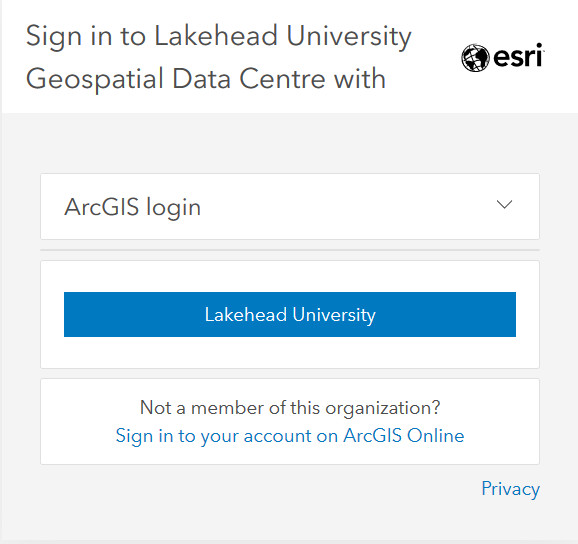
Once logged in go to your AGOL account, go to “My settings” at the top-right of the screen.
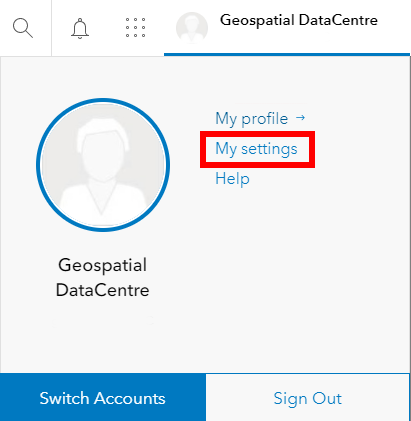
On the Settings page click “Licenses” on the left hand side.
The licenses page shows all of the licensed products that are available to you. Included by default is ArcGIS Pro. Scroll down and click on the Download button beside ArcGIS Pro. Be advised, that the latest version, is approximately 2.83 GB in size. Depending on your internet connection the download may take some time.
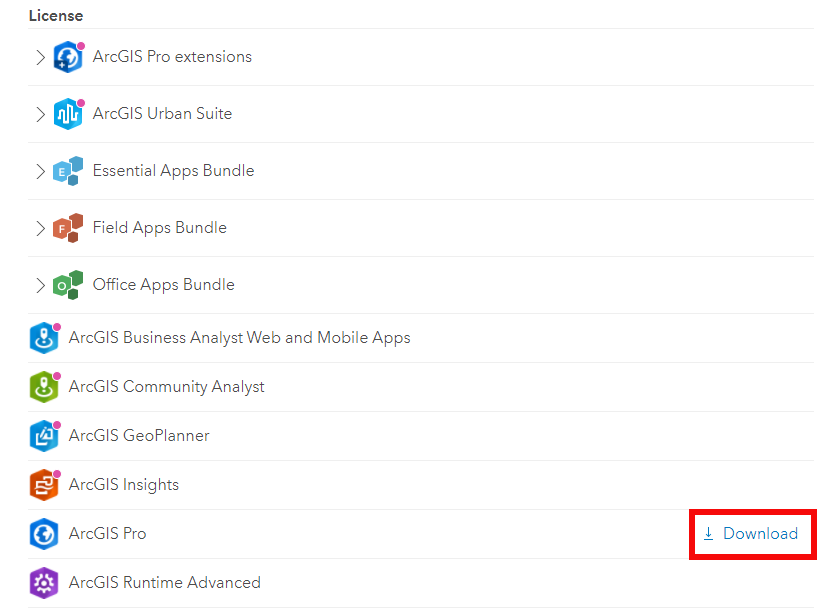
Licensing ArcGIS Pro
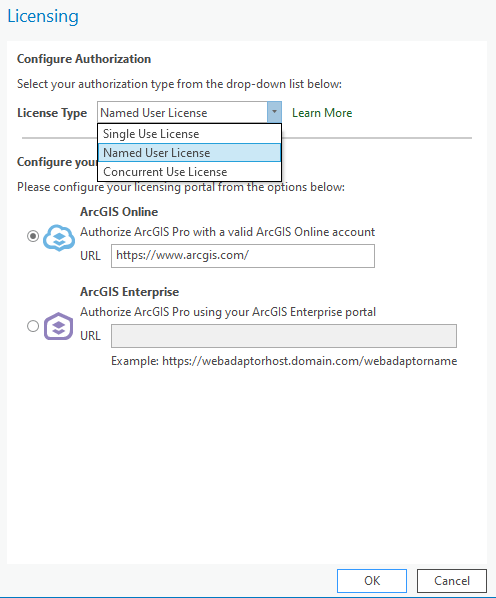
NOTE: this process is the same to authorize ArcGIS Pro for lab computers. The Named User license type means that licensing the software is always tied to your personal user account rather than the computer.
Now that you have downloaded the ArcGIS Pro EXE file and installed it on your computer, it can be authorized with your ArcGIS Online account.
Start the application. If you are not presented with the licensing dialogue box, click on “Configure your licensing options.”
• Select “Named User License” as the License Type
• Make sure that ArcGIS Online is selected as the Licensing option
• Click OK
• Enter your ArcGIS Online username and password to complete the authorization.
Authorizing ArcGIS Pro with your SSO account
You may already have ArcGIS Pro installed on your computer and you are being asked to provide your ArcGIS Online login to authorize ArcGIS Pro.
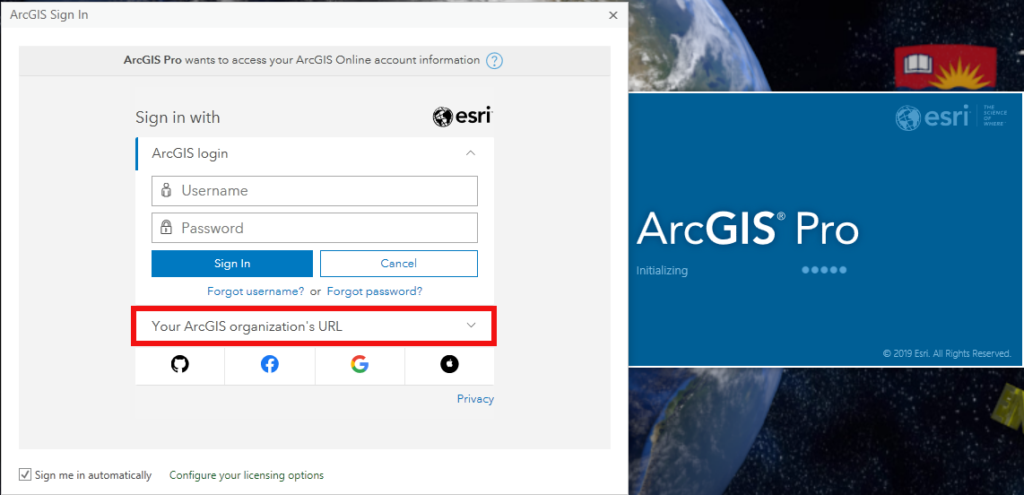

Enter “LUGDC” for the ArcGIS organization. Check “Remember this URL” and click “Continue. Choose the blue Lakehead University button, which will then take you to the Lakehead University Enterprise SSO login. Use your usual Lakehead username and password here.
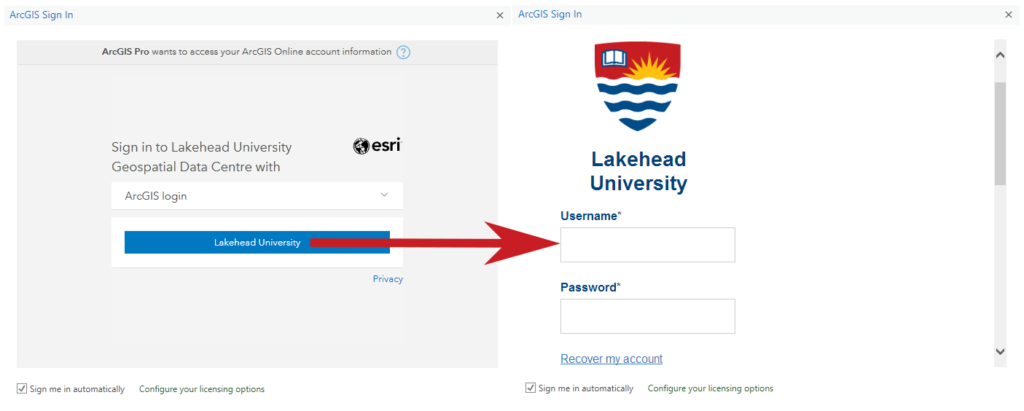
Difficulty authorizing ArcGIS Pro with SSO
If you have the latest version of ArcGIS Pro (v.3.5 as of July, 2025) then SSO should work without difficulty. If you have an older version such as 3.0 or 3.1 you may need to use Sign in Using Browser instead of the standard application dialogue window.
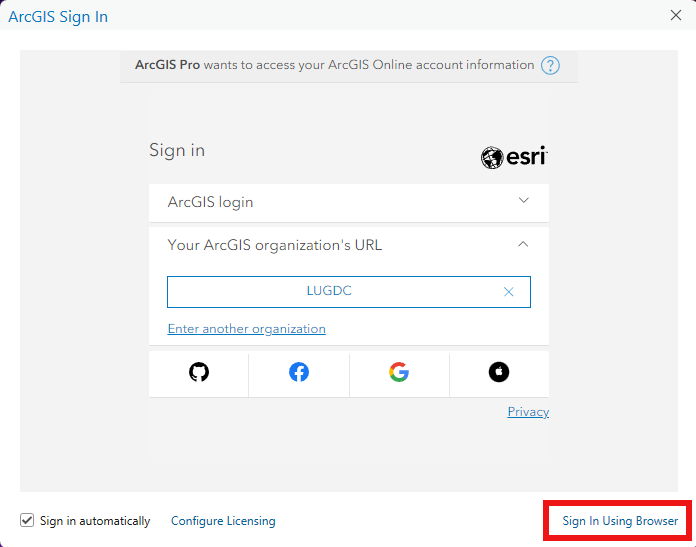
Once you have signed in using the browser, then you can update to the latest version.
If you are still having difficulty with SSO, please make sure that you are using the “Named User License” type and that the licensing portal is set to “ArcGIS Online.”
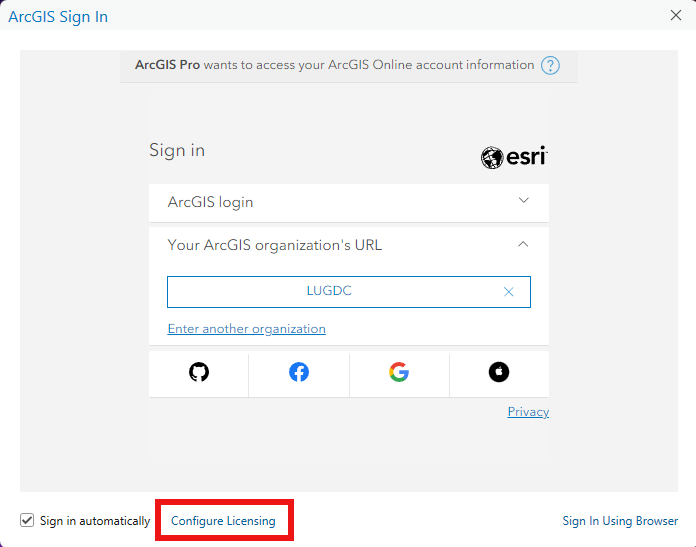
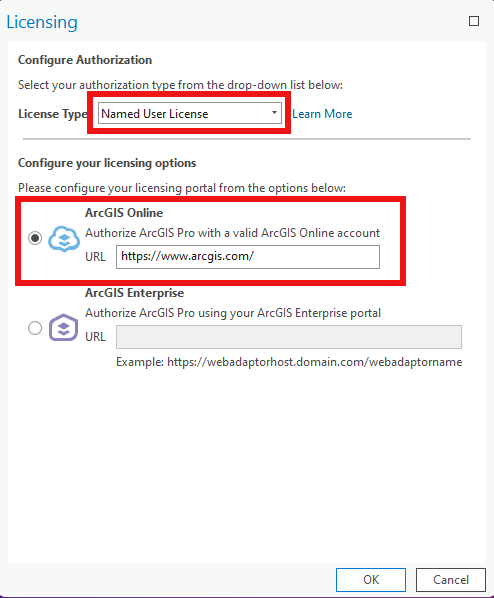
Additionally try logging out of all Lakehead University services, such as email and MyInfo first before additional attempts to sign-in to our AGOL organization.
Password Difficulties
Lakehead University uses a Single-Sign-On (SSO) system which requires your regular Lakehead University credentials, similar to email, or MyInfo. It should not be necessary to change your password. Please see the section on signing in to ArcGIS Online through our LUGDC Organization.

